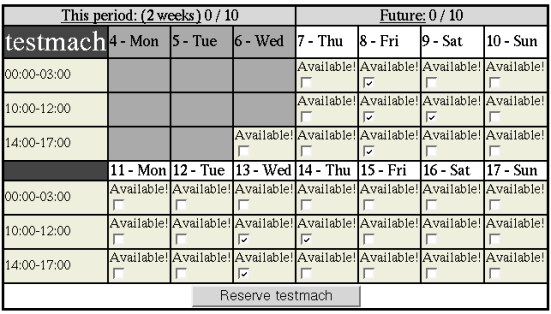
Making a reservation
Once you have located the date on which you'd like to make a reservation or reservations, now you must select which machine and which time slots you want.
If you are not logged in already (see previous section) you will get a chance to log in when you attempt to make the reservation(s).
Here is a picture of a reservation in progress:
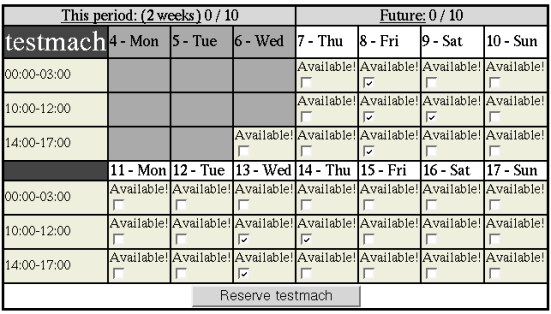
In this example, the user is reserving the machine named "testmach". The top of the two week
calendar displays how many reservations your group has made on this machine and the limits
of reservations you can make. There is a limit for the current two weeks, and a limit for the time
beyond the current two weeks.
There are 7 reservations being made in this example:
After clicking the button at the bottom of the two-week calendar, you will be presented with a confirmation page that also shows you in a table, what reservations you are attempting to make:
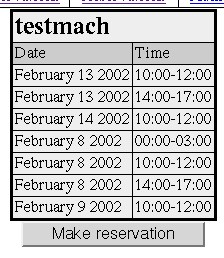
Once you are sure that these are the reservations you would like to make, click on the
"Make reservation" button to complete the process.
You will then be shown what reservations were made and any errors that might have occurred.
if there is a weird error that you don't understand, please send a bug report.
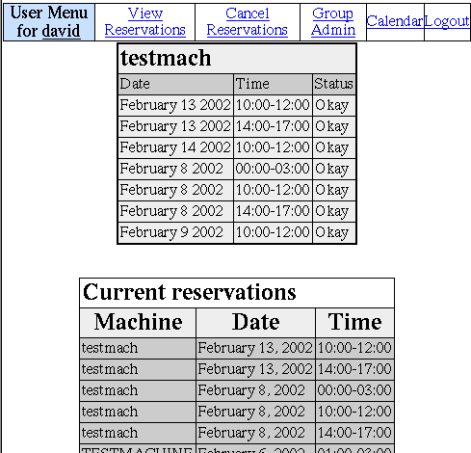
| <--- Using the calendar | Contents | Cancelling reservations ---> |