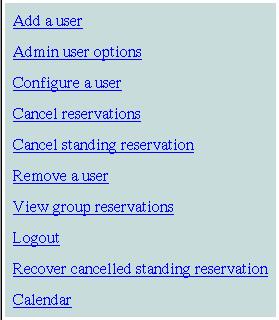Web Calendaring System Documentation
Accessing the group administrator menu
In order to have access to the group administrator functions you must be logged in
as a group administrator. Once logged in, you will see a menu bar item at the top of the page labeled "Group Admin".
Click this to go to the group administrator page.

Group admin link
When in the group administrator pages, you will have a menu bar on the left hand side of the page that gives you
quick access to all available group administrator functions.
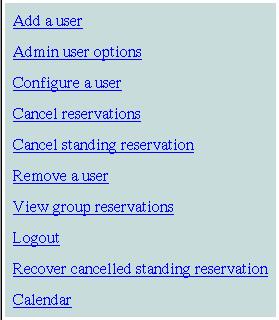
Group admin menu
Functions
Here are explanations of the functions:
- Add a user
Here is where you are able to create more users for your group. You can have as many users as you like, but they will
all share the same number of reservations per machine.
- Admin user options
This function will allow you to change your personal preferences such as your password, your name and your email address.
- Configure a user
Here you can change a group member's password, full name or email address
- Cancel reservations
Using this function, you can cancel any reservation made by anyone in your group
- Cancel standing reservation
If you have a "standing reservation" you can cancel for a given day using this function. This will free the day to allow someone
else to have that reservation time
- Remove a user
Here you can remove any user (except for yourself) from your group. This will not remove any pending reservations they have, however.
- View group reservations
Click this to view all reservations made by users in your group (including yourself)
- Logout
- Recover canceled standing reservation
If you have any canceled standing reservations, you can make them standing reservations again through this function
- Calendar
This is just a link back to the main calendar page.